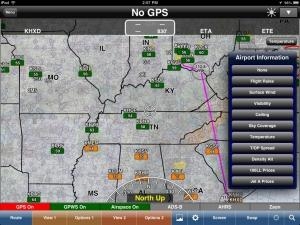Tue, Apr 30, 2013
Advertisement
More News
 ANN's Daily Aero-Term (05.01.24): Say Altitude
ANN's Daily Aero-Term (05.01.24): Say Altitude
Say Altitude Used by ATC to ascertain an aircraft's specific altitude/flight level. When the aircraft is climbing or descending, the pilot should state the indicated altitude round>[...]
 ANN's Daily Aero-Linx (05.01.24)
ANN's Daily Aero-Linx (05.01.24)
Aero Linx: European Air Law Association (EALA) EALA was established in 1988 with the aim to promote the study of European air law and to provide an open forum for those with an int>[...]
 Classic Aero-TV: Korean War Hero Twice Reborn
Classic Aero-TV: Korean War Hero Twice Reborn
From 2023 (YouTube Version): The Life, Death, Life, Death, and Life of a Glorious Warbird In 1981, business-owner Jim Tobul and his father purchased a Chance-Vought F4U Corsair. Mo>[...]
 Airborne 04.29.24: EAA B-25 Rides, Textron 2024, G700 Deliveries
Airborne 04.29.24: EAA B-25 Rides, Textron 2024, G700 Deliveries
Also: USCG Retires MH-65 Dolphins, Irish Aviation Authority, NATCA Warns FAA, Diamond DA42 AD This summer, history enthusiasts will have a unique opportunity to experience World Wa>[...]
 Airborne Affordable Flyers 05.02.24: Bobby Bailey, SPRG Report Cards, Skydive!
Airborne Affordable Flyers 05.02.24: Bobby Bailey, SPRG Report Cards, Skydive!
Also: WACO Kitchen Bails, French SportPlane Mfr to FL, Dynon-Advance Flight Systems, Innovation Preview Bobby Bailey, a bit of a fixture in sport aviation circles for his work with>[...]
blog comments powered by Disqus