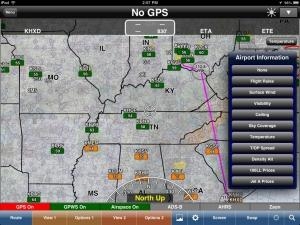Tue, Apr 30, 2013
Advertisement
More News
 Classic Aero-TV: Remembering Bob Hoover
Classic Aero-TV: Remembering Bob Hoover
From 2023 (YouTube Version): Legacy of a Titan Robert (Bob) Anderson Hoover was a fighter pilot, test pilot, flight instructor, and air show superstar. More so, Bob Hoover was an i>[...]
 ANN FAQ: Follow Us On Instagram!
ANN FAQ: Follow Us On Instagram!
Get The Latest in Aviation News NOW on Instagram Are you on Instagram yet? It's been around for a few years, quietly picking up traction mostly thanks to everybody's new obsession >[...]
 ANN's Daily Aero-Linx (05.15.24)
ANN's Daily Aero-Linx (05.15.24)
Aero Linx: B-52H Stratofortress The B-52H Stratofortress is a long-range, heavy bomber that can perform a variety of missions. The bomber is capable of flying at high subsonic spee>[...]
 ANN's Daily Aero-Term (05.15.24):Altimeter Setting
ANN's Daily Aero-Term (05.15.24):Altimeter Setting
Altimeter Setting The barometric pressure reading used to adjust a pressure altimeter for variations in existing atmospheric pressure or to the standard altimeter setting (29.92).>[...]
 Aero-News: Quote of the Day (05.16.24)
Aero-News: Quote of the Day (05.16.24)
"Knowing that we play an active part in bettering people's lives is extremely rewarding. My team and I are very thankful for the opportunity to be here and to help in any way we ca>[...]
blog comments powered by Disqus