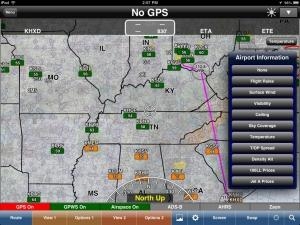Tue, Apr 30, 2013
Advertisement
More News
 ANN's Daily Aero-Term (04.28.24): Airport Marking Aids
ANN's Daily Aero-Term (04.28.24): Airport Marking Aids
Airport Marking Aids Markings used on runway and taxiway surfaces to identify a specific runway, a runway threshold, a centerline, a hold line, etc. A runway should be marked in ac>[...]
 Aero-News: Quote of the Day (04.28.24)
Aero-News: Quote of the Day (04.28.24)
"It is extremely difficult, if not impossible, for manned aircraft to see a drone while conducting crop-enhancing and other aerial applications at low altitudes and high speeds. We>[...]
 ANN's Daily Aero-Linx (04.28.24)
ANN's Daily Aero-Linx (04.28.24)
Aero Linx: The Skyhawk Association The Skyhawk Association is a non-profit organization founded by former Skyhawk Pilots which is open to anyone with an affinity for the A-4 Skyhaw>[...]
 Aero-News: Quote of the Day (04.29.24)
Aero-News: Quote of the Day (04.29.24)
“The T-54A benefits from an active Beechcraft King Air assembly line in Wichita, Kansas, where all required METS avionics and interior modifications are installed on the line>[...]
 ANN's Daily Aero-Linx (04.29.24)
ANN's Daily Aero-Linx (04.29.24)
Aero Linx: Aerostar Owners Association The Association offers the Aerostar Owner a unique opportunity to tap an invaluable source of information concerning the care and feeding of >[...]
blog comments powered by Disqus