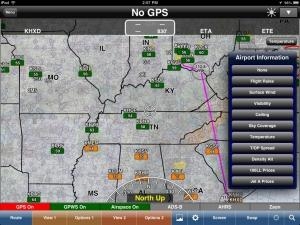Tue, Apr 30, 2013
Advertisement
More News
 ANN's Daily Aero-Term (04.25.24): Airport Rotating Beacon
ANN's Daily Aero-Term (04.25.24): Airport Rotating Beacon
Airport Rotating Beacon A visual NAVAID operated at many airports. At civil airports, alternating white and green flashes indicate the location of the airport. At military airports>[...]
 ANN's Daily Aero-Linx (04.25.24)
ANN's Daily Aero-Linx (04.25.24)
Aero Linx: Fly for the Culture Fly For the Culture, Inc. is a 501(c)(3) non-profit organization that serves young people interested in pursuing professions in the aviation industry>[...]
 Klyde Morris (04.22.24)
Klyde Morris (04.22.24)
Klyde Is Having Some Issues Comprehending The Fed's Priorities FMI: www.klydemorris.com>[...]
 Airborne 04.24.24: INTEGRAL E, Elixir USA, M700 RVSM
Airborne 04.24.24: INTEGRAL E, Elixir USA, M700 RVSM
Also: Viasat-uAvionix, UL94 Fuel Investigation, AF Materiel Command, NTSB Safety Alert Norges Luftsportforbund chose Aura Aero's little 2-seater in electric trim for their next gli>[...]
 Airborne 04.22.24: Rotor X Worsens, Airport Fees 4 FNB?, USMC Drone Pilot
Airborne 04.22.24: Rotor X Worsens, Airport Fees 4 FNB?, USMC Drone Pilot
Also: EP Systems' Battery, Boeing SAF, Repeat TBM 960 Order, Japan Coast Guard H225 Buy Despite nearly 100 complaints totaling millions of dollars of potential fraud, combined with>[...]
blog comments powered by Disqus